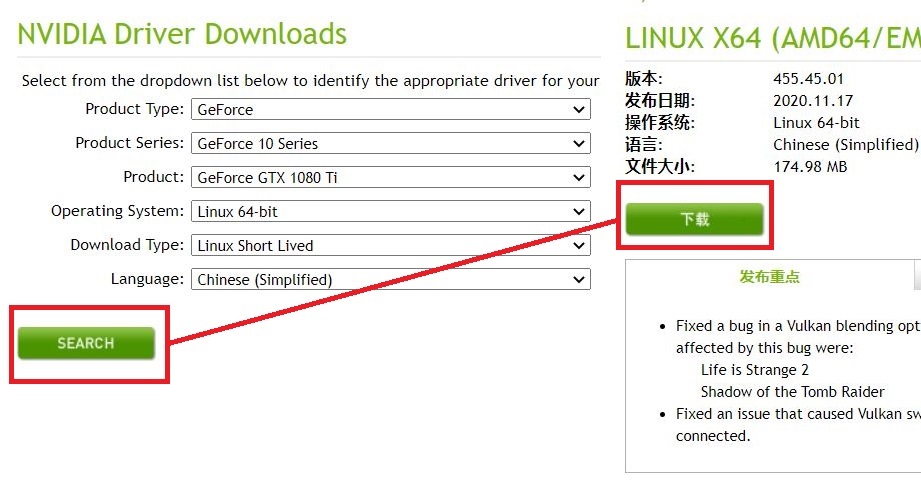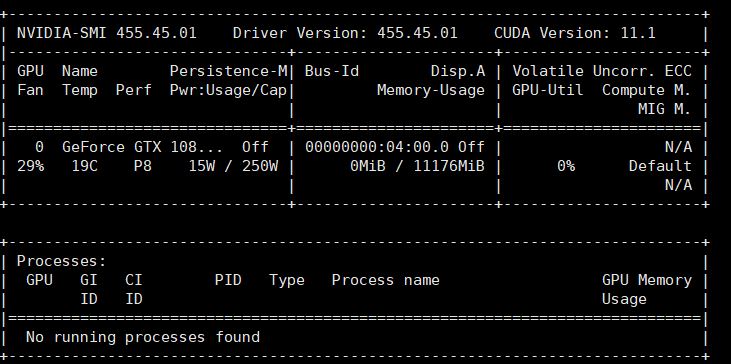1. 安装Nvidia显卡驱动
检查显卡
1
2
3
4
5
6
|
##安装依赖包
yum -y install pciutils gcc gcc-c++ wget kernel-devel kernel-headers
##检查Nvidia硬件
lspci | grep VGA
#出现类似以下的结果,如果服务器上没有NVIDIA显卡,就可以终止了
#04:00.0 VGA compatible controller: NVIDIA Corporation GP102 [GeForce GTX 1080 Ti] (rev a1)
|
检查内核版本
1
2
3
4
5
6
7
8
9
|
uname -sr
#Linux 3.10.0-1160.6.1.el7.x86_64
ls /boot | grep vmlinuz
#vmlinuz-3.10.0-1160.6.1.el7.x86_64
rpm -aq |grep kernel-devel
#kernel-devel-3.10.0-1160.6.1.el7.x86_64
|
注意:保证内核版本和源码版本一样,否则安装报错!!!!!!
若内核和源码需要从FC官方网站上下载与内核版本对应的源码包进行安装.
可以在以下网站下载并安装:
http://rpmfind.net/linux/rpm2html/search.php?query=kernel-devel
下载显卡驱动
驱动下载https://www.nvidia.com/Download/index.aspx
勾选相应型号,并下载安装脚本
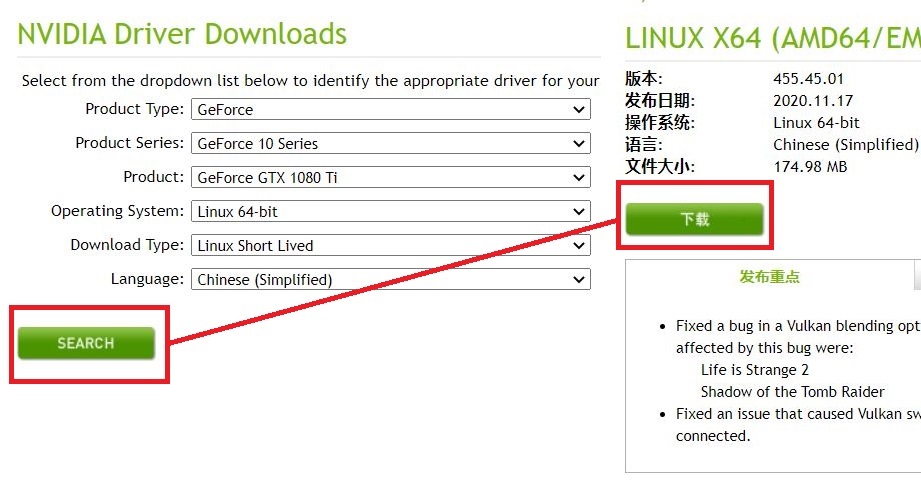
禁用自带的驱动
1
2
3
4
5
|
vi /lib/modprobe.d/dist-blacklist.conf
#blacklist nvidiafb
blacklist nouveau
options nouveau modeset=0
|

1
2
3
4
5
6
7
8
9
10
11
12
|
##重建 initramfs image
mv /boot/initramfs-$(uname -r).img /boot/initramfs-$(uname -r).img.bak
dracut /boot/initramfs-$(uname -r).img $(uname -r)
##切换到文本模式
systemctl set-default multi-user.target
##重启
init 6
##重启之后,检查是否禁用,如果没有显示相关的内容,说明已禁用
lsmod | grep nouveau
|
安装驱动
1
2
3
4
5
6
|
##安装下载的驱动
./NVIDIA-Linux-x86_64-455.45.01.run
##如果找不到kernel的源码,可以通过命令指定
#./NVIDIA-Linux-x86_64-455.45.01.run --kernel-source-path=/usr/src/kernels/3.10.0-1160.6.1.el7.x86_64 -k $(uname -r)
## 执行后,开始解压驱动包,进入安装步骤,可能中间会出现一些警告,但是不影响
|





安装完成!
检查驱动
1
2
3
4
|
# 查看GPU相关配置
nvidia-smi
# 如果正常显示安装的显卡信息,则说明驱动安装成功;
# 如果提示找不到该指令,或什么信息都没有显示,则驱动安装失败,可以卸载驱动后重新安装
|
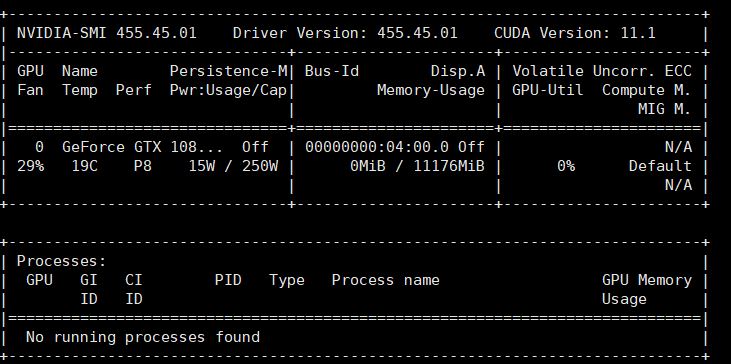
2.安装nvidia-docker2
1
2
3
4
5
6
7
8
9
10
11
12
13
14
|
##删除老的nvidia-docker,安装nvidia-docker2
##docker volume ls -q -f driver=nvidia-docker |xargs -r -I{} -n1 docker ps -q -a -f volume={} |xargs -r docker rm -f
sudo yum remove nvidia-docker
distribution=$(. /etc/os-release;echo$ID$VERSION_ID)
curl -s -L https://nvidia.github.io/nvidia-docker/$distribution/nvidia-docker.repo |\
sudo tee /etc/yum.repos.d/nvidia-docker.repo
sudo yum install -y nvidia-docker2
sudo pkill -SIGHUP dockerd
##Docker测试Nvidia驱动
docker run --rm --gpus all nvidia/cuda:11.1-devel-centos7 nvidia-smi
|
3.安装k8s-device-plugin
参考:https://github.com/NVIDIA/k8s-device-plugin#enabling-gpu-support-in-kubernetes
1
|
kubectl create -f https://raw.githubusercontent.com/NVIDIA/k8s-device-plugin/v0.7.2/nvidia-device-plugin.yml
|
1
2
3
4
5
6
7
8
9
10
11
12
13
14
15
16
17
18
19
20
21
22
23
24
25
26
27
28
29
30
31
32
33
34
35
36
37
38
39
40
41
42
43
44
45
46
47
48
49
|
apiVersion: apps/v1
kind: DaemonSet
metadata:
name: nvidia-device-plugin-daemonset
namespace: kube-system
spec:
selector:
matchLabels:
name: nvidia-device-plugin-ds
updateStrategy:
type: RollingUpdate
template:
metadata:
# This annotation is deprecated. Kept here for backward compatibility
# See https://kubernetes.io/docs/tasks/administer-cluster/guaranteed-scheduling-critical-addon-pods/
annotations:
scheduler.alpha.kubernetes.io/critical-pod: ""
labels:
name: nvidia-device-plugin-ds
spec:
tolerations:
# This toleration is deprecated. Kept here for backward compatibility
# See https://kubernetes.io/docs/tasks/administer-cluster/guaranteed-scheduling-critical-addon-pods/
- key: CriticalAddonsOnly
operator: Exists
- key: nvidia.com/gpu
operator: Exists
effect: NoSchedule
# Mark this pod as a critical add-on; when enabled, the critical add-on
# scheduler reserves resources for critical add-on pods so that they can
# be rescheduled after a failure.
# See https://kubernetes.io/docs/tasks/administer-cluster/guaranteed-scheduling-critical-addon-pods/
priorityClassName: "system-node-critical"
containers:
- image: nvidia/k8s-device-plugin:v0.7.2
name: nvidia-device-plugin-ctr
args: ["--fail-on-init-error=false"]
securityContext:
allowPrivilegeEscalation: false
capabilities:
drop: ["ALL"]
volumeMounts:
- name: device-plugin
mountPath: /var/lib/kubelet/device-plugins
volumes:
- name: device-plugin
hostPath:
path: /var/lib/kubelet/device-plugins
|
gpu-pod.yaml 进行测试
1
2
3
4
5
6
7
8
9
10
|
apiVersion: v1
kind: Pod
metadata:
name: gpu-pod
spec:
containers:
- name: cuda-container
image: nvidia/cuda:11.1-devel-centos7
- name: digits-container
image: nvidia/digits:6.0
|
编写测试yaml,执行 kubectl create -f gpu-pod.yaml
发现pod调度到GPU服务器执行,并显示结果说明成功
4.k8s安装tensorflow
参考:https://blog.csdn.net/vah101/article/details/108098827
创建tensorflow.yaml
1
2
3
4
5
6
7
8
9
10
11
12
13
14
15
16
17
18
19
20
21
22
23
24
25
26
27
28
29
30
31
32
33
34
35
36
37
38
|
apiVersion: apps/v1
kind: Deployment
metadata:
name: tensorflow-gpu-jupyter
labels:
app: tensorflow-gpu-jupyter
spec:
replicas: 1
selector: # define how the deployment finds the pods it mangages
matchLabels:
app: tensorflow-gpu-jupyter
template: # define the pods specifications
metadata:
labels:
app: tensorflow-gpu-jupyter
spec:
containers:
- name: tensorflow-gpu-jupyter
image: tensorflow/tensorflow:latest-gpu-jupyter
#resources:
# limits:
# nvidia.com/gpu: 1
---
apiVersion: v1
kind: Service
metadata:
name: tensorflow-gpu-jupyter
labels:
app: tensorflow-gpu-jupyter
spec:
type: NodePort
ports:
- port: 8888
targetPort: 8888
nodePort: 30999
selector:
app: tensorflow-gpu-jupyter
|
执行 kubectl create -f tensorflow.yaml
等待服务正常启动,就可以访问30999端口的jupyter服务了.